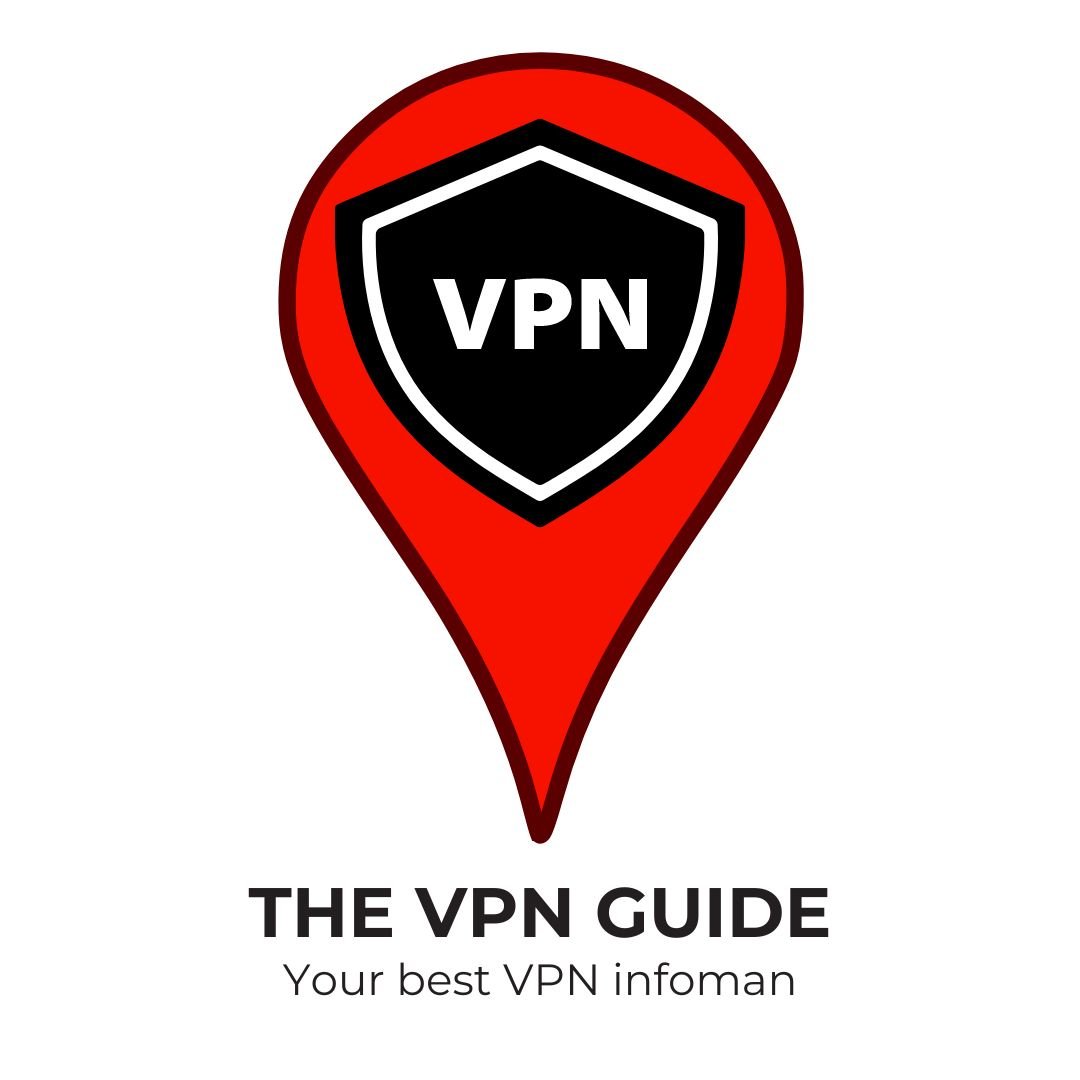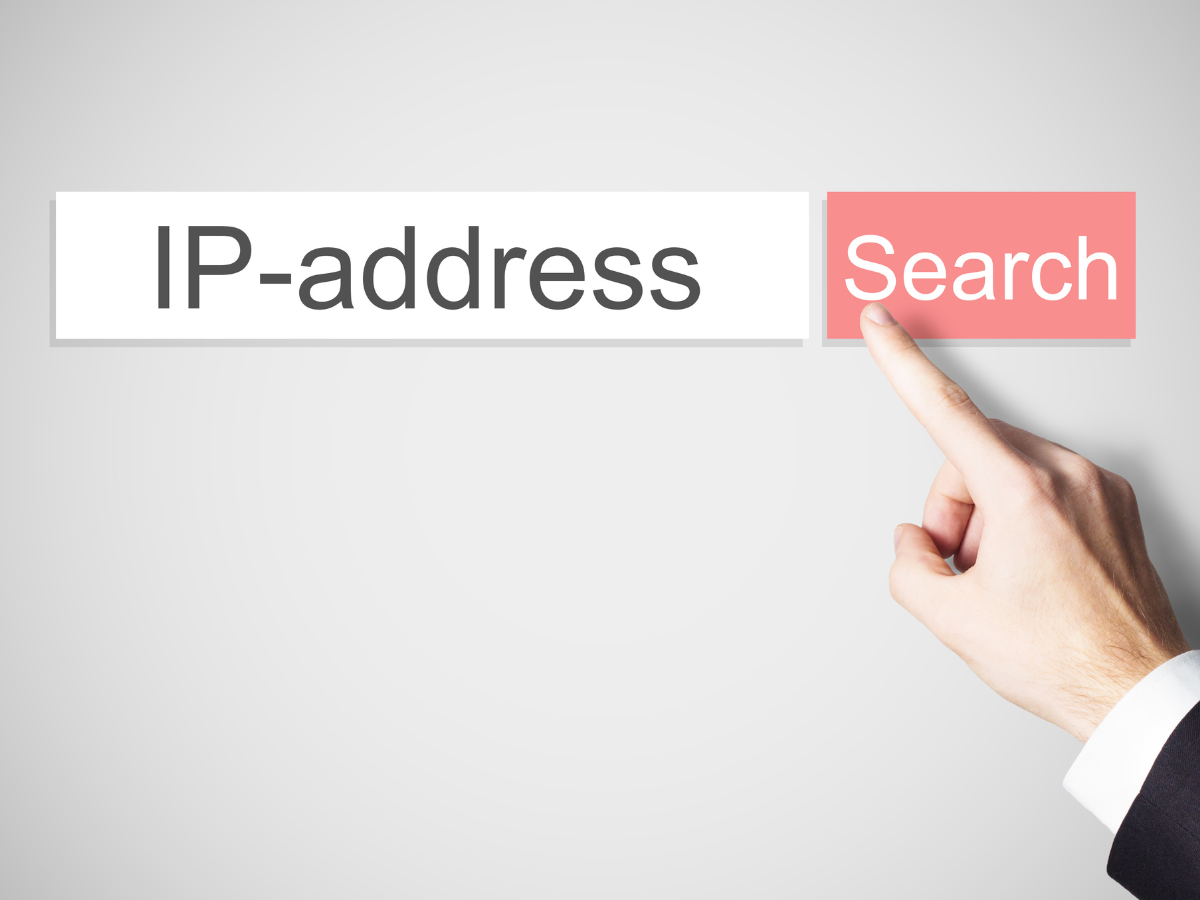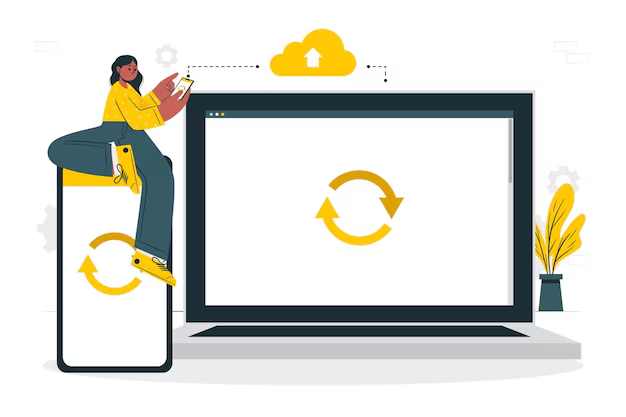Knowing your Windows PC’s IP address is super handy for many network tasks. Whether you’re fixing network problems or setting up your network, finding your IP address is key. In this guide, we’ll show you two simple ways to find your IP address on Windows 10 and Windows 11.
Method 1: Using Network Connections
The first way to find your IP address is by using the Network Connections interface. This method is easy and doesn’t require any command-line skills. Just follow these steps:
Steps to Access Network Connections:
- Open the Run dialog box: Press the Windows key and R at the same time on your keyboard.
- Enter the command: Type
ncpa.cplin the Run dialog box and click OK. This will open the Network Connections window. - Select your network adapter: You’ll see all the network adapters on your computer. Double-click the one you want to check.
- View the details: In the adapter’s status window, click on the Details button. You’ll see all the information about that adapter, including the IP address.
Details Available in Network Adapter:
- IP Address
- Subnet Mask
- Default Gateway
- DHCP Server
- DNS Server
By following these steps, you can easily find the IP address and other network details of your Windows PC.

Method 2: Using Command Prompt
The second way to find your IP address is by using the Command Prompt. This method is quick and gives you detailed network information. Here’s how to do it:
Steps to Access Command Prompt:
- Open the Run dialog box: Press the Windows key and R at the same time on your keyboard.
- Enter the command: Type
cmdin the Run dialog box and click OK. This will open the Command Prompt window. - Get network details: In the Command Prompt window, type
ipconfig /alland press Enter. This will display detailed network information for all adapters on your computer.
Details Available in Command Prompt:
- IPv4 Address
- Default Gateway
- DHCP Server
- DNS Server
Understanding IP Address Details
Knowing how to find your IP address is just the start. Understanding the details these methods provide can help you troubleshoot network issues more effectively.
IP Address
The IP address is a unique identifier for your computer on a network, allowing it to communicate with other devices on the same network or the internet. There are two types: IPv4 and IPv6. IPv4 addresses are more common and look like this: 192.168.1.1.
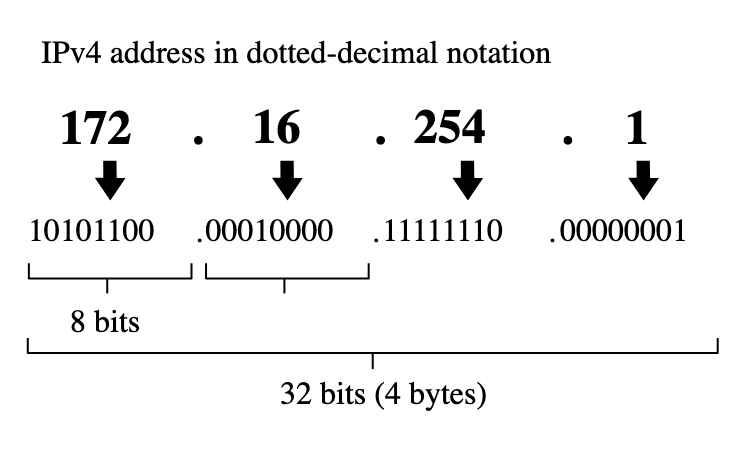

Subnet Mask
The subnet mask divides the IP address into network and host portions. It helps determine which part of the IP address belongs to the network and which part identifies the specific device within that network. A common subnet mask is 255.255.255.0.
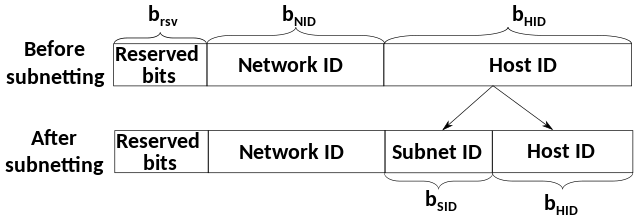
Default Gateway
The default gateway routes traffic from your local network to other networks, including the internet. Usually, the default gateway is the IP address of your router or modem.
DHCP Server
The DHCP server automatically assigns IP addresses to devices on your network, ensuring each device has a unique IP address without needing manual configuration.
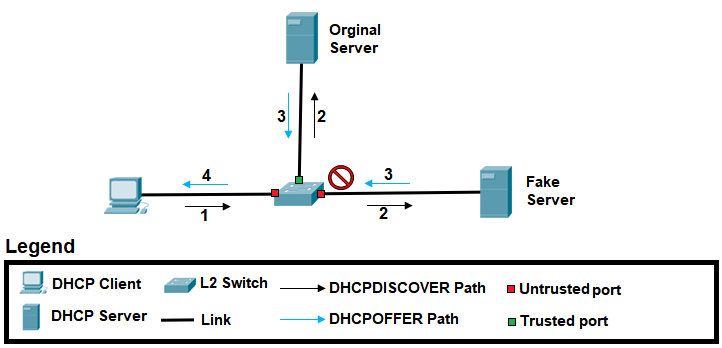
DNS Server
The DNS server translates human-readable domain names (like www.example.com) into IP addresses that computers understand. It’s essential for connecting to websites and other online services.
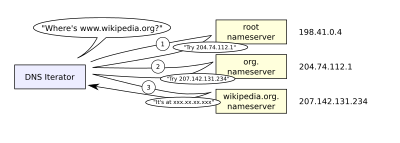
Why Knowing Your IP Address is Important
Understanding your IP address and related network details is essential for several reasons. Here are some scenarios where knowing your IP address can be beneficial:
1. Troubleshooting Network Issues
If you’re having connectivity problems, checking your IP address can help pinpoint the issue. For example, an incorrect or conflicting IP address can cause network problems.
2. Configuring Network Settings
When setting up a new network or adjusting advanced settings, knowing your IP address is crucial. It ensures your devices are correctly configured and can communicate with each other.
3. Remote Access
If you need to access your computer remotely, knowing its IP address is necessary. Remote access tools typically require the IP address to establish a connection.
Key Takeaways
Finding your IP address on Windows 10 and Windows 11 is simple. You can use either the Network Connections interface or the Command Prompt to quickly locate your IP address and other key network details. Understanding these details can help you troubleshoot network issues, configure settings, and ensure smooth connectivity.
Whether you’re a beginner or an advanced user, these methods offer reliable ways to find your IP address. Keep this guide handy for future reference, and you’ll always be ready to manage your network effectively.