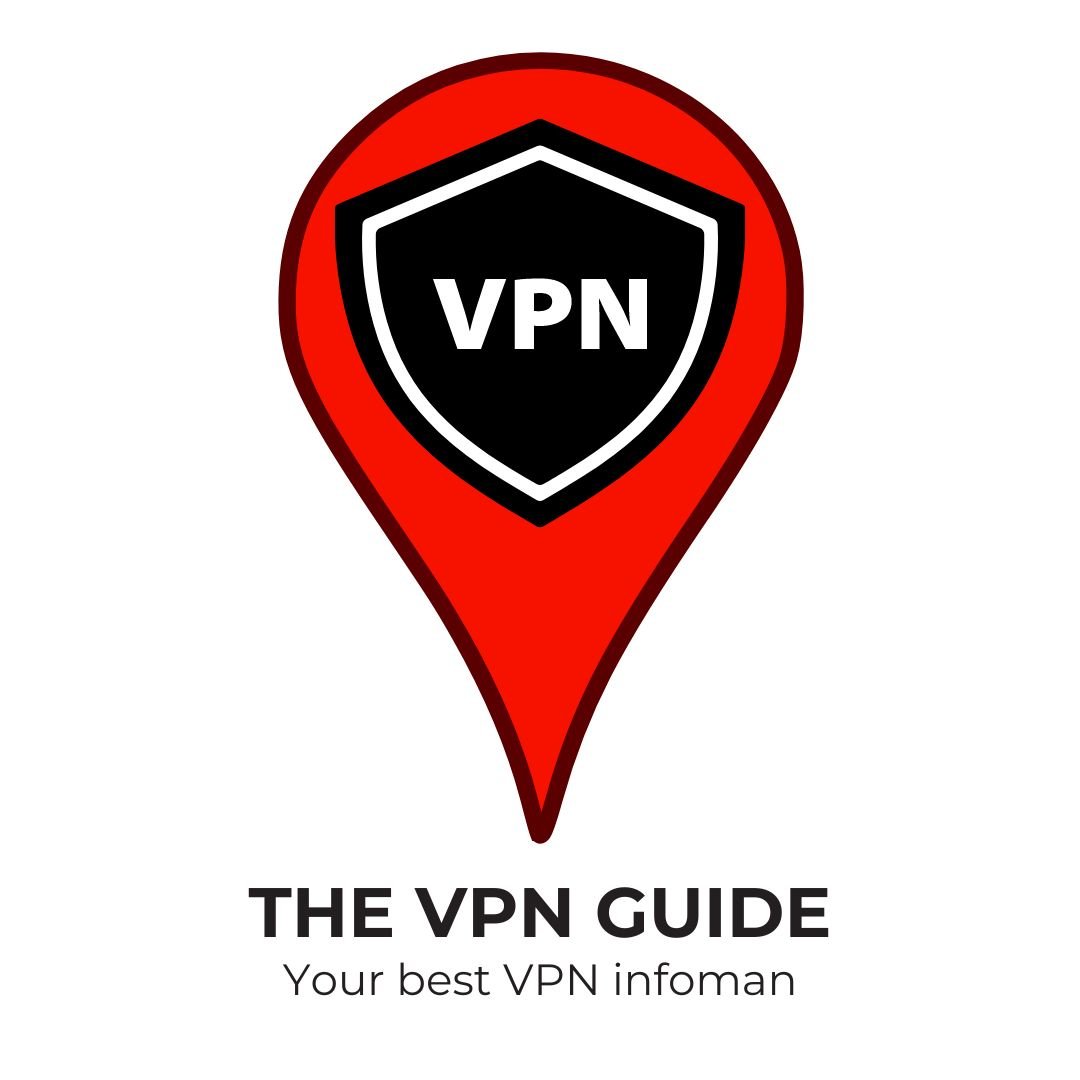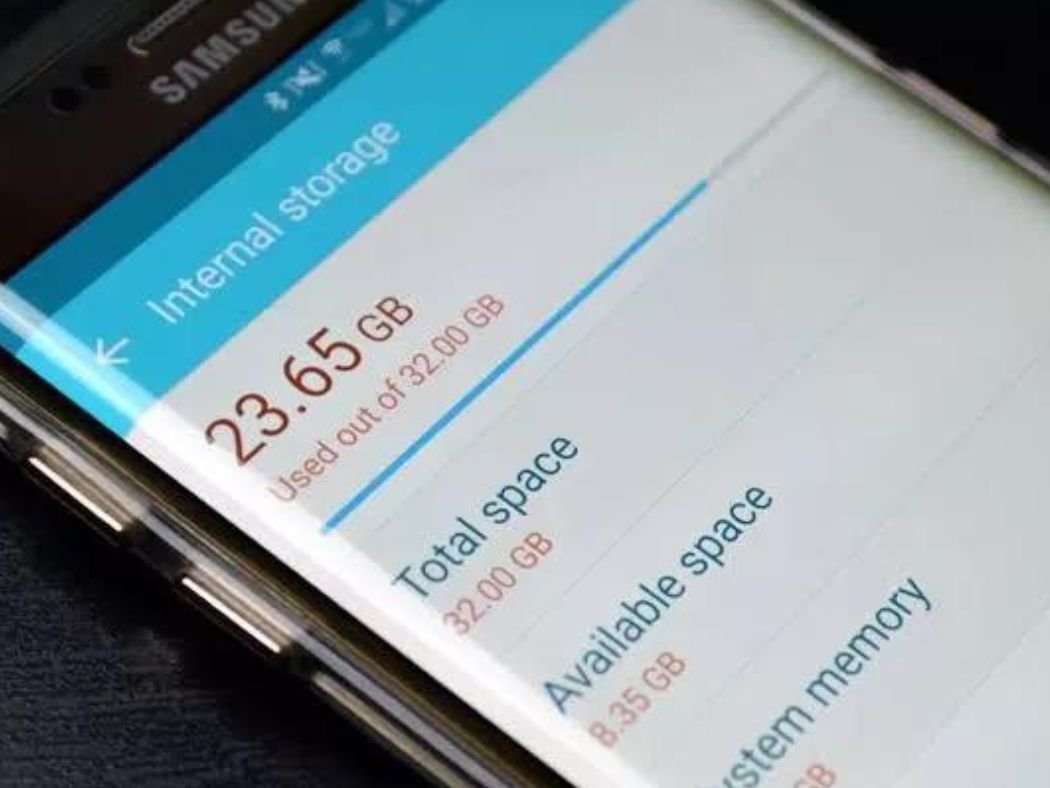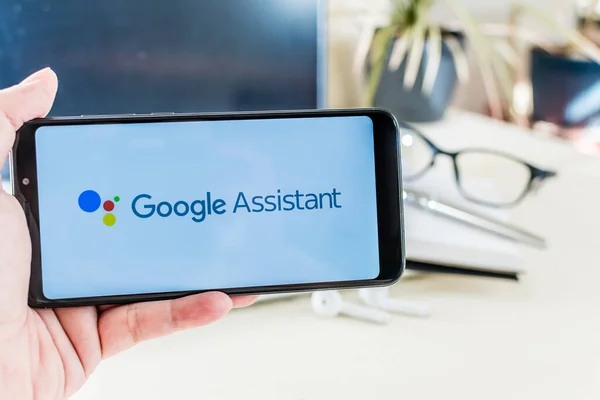Many smartphone users complain that their phone’s memory is full. The memory on a phone is like the human brain; it stores data and files. Although it may be small, its storage capacity is significant. However, it can become full if too much data is saved, causing the smartphone to lag. Therefore, it’s essential to follow a tutorial to fix full memory on Android to prevent lagging issues.
Phone memory is divided into two types: internal and external. Internal memory is the built-in storage of the phone, while external memory is additional storage that can be added. So, what should you do if your phone’s internal memory is full?
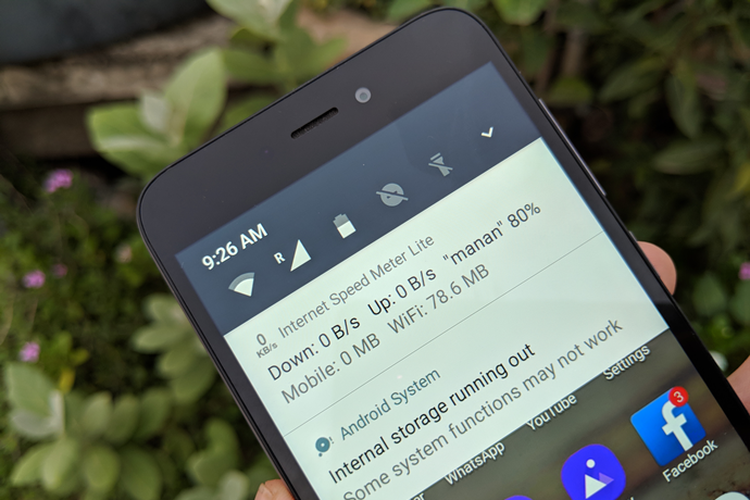
Effective Tips to Free Up Memory on Your Android Phone
Before following the tutorial to fix full memory on Android, identify the apps you are using, as some may not be necessary. Also, check which apps are consuming too much memory. Here are some ways to resolve the issue of full phone memory.
1. Regularly Clear Cache
One way to fix full memory is by regularly clearing the app cache. Cache consists of leftover data that is no longer needed. How do you do this? First, go to “Settings.” Next, select “App Management.” Once you’re there, click on all the frequently accessed apps. Then, click on “Storage Usage.” Inside, you will find the option “Clear Cache”; click on that.
2. Avoid Installing Heavy Apps
The Play Store offers a wide variety of apps and games that can be helpful. Unfortunately, many smartphone users don’t realize that some installed apps take up too much memory. Therefore, it’s recommended to look for alternative apps with smaller file sizes before downloading.
3. Switch to WhatsApp
Almost all smartphone users have WhatsApp. To help manage memory, one effective tip is to adjust your WhatsApp settings. First, turn off auto-download for media in WhatsApp. If you don’t disable this feature, any photos or videos sent to you will automatically download, quickly filling up your phone’s internal memory.
Secondly, back up your chats and media to Google Drive. This way, you won’t have to worry about running out of memory or deleting files from WhatsApp. If you need to find a file later, you can easily access it on Google Drive, ensuring your saved data remains intact.
4. Move Apps to External Memory
If your internal memory is full due to too many installed apps, there are two ways to manage this: uninstalling apps or moving them to external memory. Before moving any apps, ensure that the external memory has a larger capacity than the internal memory.
To move an app to external memory, open “Settings.” Then, select “Additional Settings.” Next, go to “App Management” and click on “Installed Apps.” Choose the app you want to move, tap on it, and select the option to “Move to External Memory” or “SD Card.”
5. Change Camera Photo Storage Location
The final tip for managing full memory is to change the storage location for your camera photos. Move the storage location from internal memory to external memory. This way, when you take a photo, it will automatically save to the external memory or SD card. To do this, open the camera app, look for the “Settings” menu, and change the storage location from internal to SD card.
Following these tips can help resolve issues with a slow smartphone due to full memory. By implementing these strategies, your phone should return to normal performance. We hope you find this information helpful!