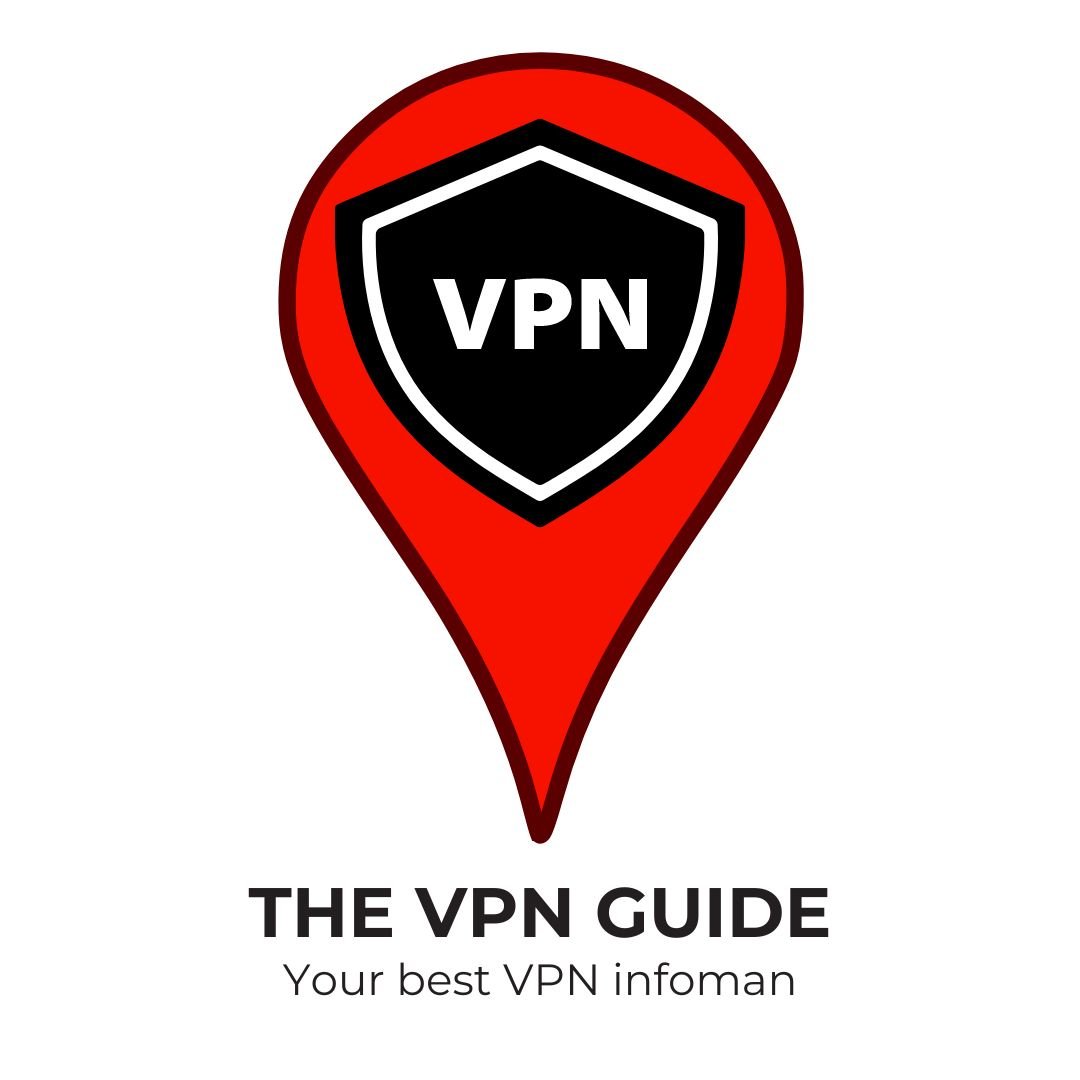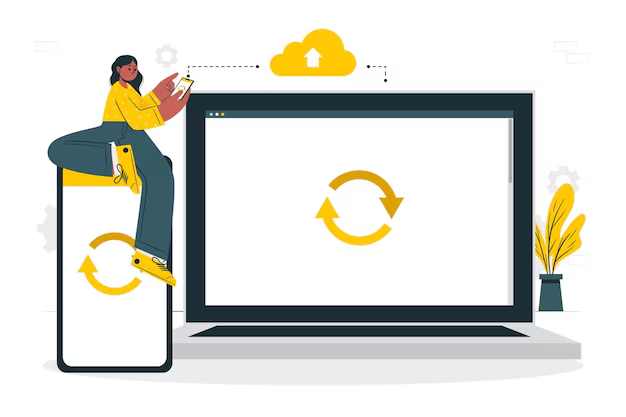In today’s digital age, our smartphones have become an essential part of our lives, storing countless memories and important conversations. When it’s time to upgrade to a new phone, one of the most crucial tasks is transferring your WhatsApp data. This guide will walk you through the process of transferring WhatsApp to a new phone, ensuring you don’t lose any of your valuable chats, media, or settings.
Why Transferring WhatsApp Data is Important
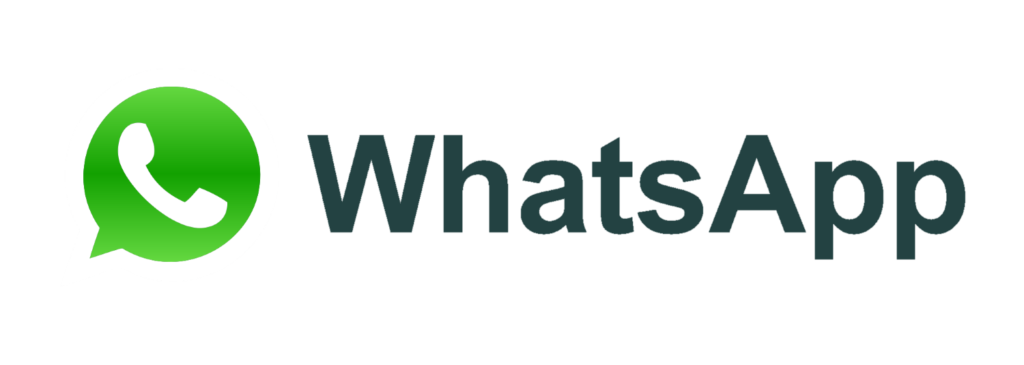
Before we dive into the methods, let’s understand why transferring your WhatsApp data is crucial:
- Preserve important conversations
- Keep shared media (photos, videos, documents)
- Maintain group chats and contacts
- Ensure continuity of your digital life
Methods to Transfer WhatsApp to a New Phone:
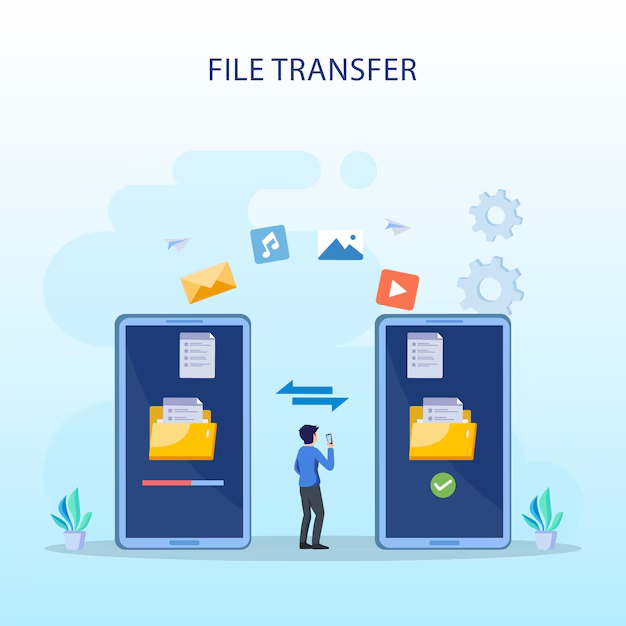
1. Using WhatsApp’s Built-in Chat Transfer Feature
WhatsApp has introduced a convenient way to transfer your chats and media content directly within the app. This method works for transfers between phones with the same operating system.
Steps:
- Ensure both phones are connected to Wi-Fi and have location enabled.
- On your old phone:
- Go to Settings > Chats > Chat transfer
- A QR code will appear
- On your new phone:
- Install WhatsApp and open it
- Scan the QR code displayed on your old phone
- Keep both phones on the transfer screen until the process completes
This method ensures end-to-end encryption of your data during transfer.
2. Using Google Drive Backup (Android to Android)
For Android users, backing up to Google Drive is a reliable method to transfer WhatsApp data.
Steps:
- On your old Android phone:
- Open WhatsApp > Settings > Chats > Chat backup
- Tap “Back up to Google Drive” and select your Google account
- Wait for the backup to complete
- On your new Android phone:
- Install WhatsApp and verify your phone number
- When prompted, tap “Restore” to recover your chats from Google Drive
- After restoration, tap “Next” to complete the setup
Remember to use the same Google account on both devices for this method to work.
3. Using iCloud Backup (iPhone to iPhone)
For iPhone users, iCloud is the go-to solution for transferring WhatsApp data.
Steps:
- On your old iPhone:
- Go to WhatsApp Settings > Chats > Chat Backup
- Tap “Back Up Now” and wait for the process to complete
- On your new iPhone:
- Install WhatsApp and verify your phone number
- When prompted, tap “Restore Chat History”
- Wait for the restoration to finish
Ensure you’re using the same Apple ID on both devices and have sufficient iCloud storage.
4. Transferring from Android to iPhone
WhatsApp now supports transferring chats from Android to iPhone using the “Move to iOS” app.
Steps:
- Install “Move to iOS” on your Android phone
- Follow the on-screen prompts on both devices
- When asked what data to transfer, select “WhatsApp”
- Tap “Start” on your Android and wait for the preparation to complete
- Install WhatsApp on your new iPhone
- Log in with the same phone number and tap “Start” when prompted to import data
This method requires both phones to be connected to the same Wi-Fi network or the Android phone connected to the iPhone’s hotspot.
Best Practices for a Smooth Transfer
To ensure a successful WhatsApp transfer, follow these best practices:
- Backup Regularly: Make it a habit to backup your WhatsApp data frequently.
- Check Storage Space: Ensure your new phone has enough storage for the incoming WhatsApp data.
- Use a Stable Internet Connection: A strong Wi-Fi connection is crucial for smooth data transfer.
- Keep Both Phones Charged: The transfer process can be lengthy, so keep both devices plugged in.
- Don’t Use Your Old Phone During Transfer: Avoid using WhatsApp on your old phone until the transfer is complete.
- Verify Your Number: Always use the same phone number on your new device.
Troubleshooting Common Issues
Even with careful preparation, you might encounter some issues. Here are solutions to common problems:
Backup Not Showing Up
If your backup isn’t appearing on your new phone:
- Verify that the backup was completed successfully on your old phone
- Ensure you’re using the same phone number and Google/Apple account
- Check your internet connection
Transfer Process Fails or Gets Stuck
If the transfer process fails:
- Restart both phones and try again
- Ensure both devices are running the latest version of WhatsApp
- Check if there’s enough storage space on your new phone
Media Not Transferring
If your media isn’t transferring:
- Check your Wi-Fi connection
- Ensure you have enough storage space on your new device
- Try backing up and restoring again
After the Transfer: Next Steps
Once you’ve successfully transferred WhatsApp to your new phone:
- Verify All Data: Check that all your chats, media, and settings have transferred correctly.
- Update Your Profile: If needed, update your profile picture and status.
- Inform Your Contacts: Let your frequent contacts know you’re using a new device.
- Secure Your Account: Enable two-step verification for added security.
- Delete WhatsApp from Old Device: Once you’re sure everything is transferred, you can delete WhatsApp from your old phone.
The Importance of Regular Backups
Transferring WhatsApp to a new phone highlights the importance of regular backups. Here’s why you should make backing up a habit:
- Data Protection: Safeguard against accidental deletions or phone loss.
- Easy Transfers: Make future phone upgrades smoother.
- Peace of Mind: Know your important conversations are always safe.
Set up automatic backups to ensure you’re always prepared for unexpected situations.
Conclusion
Transferring WhatsApp to a new phone doesn’t have to be a daunting task. By following the methods outlined in this guide and adhering to best practices, you can ensure a smooth transition of your WhatsApp data to your new device. Remember to always use official methods to protect your privacy and maintain the security of your account.
Whether you’re switching between Android devices, iPhones, or even crossing platforms, there’s a solution for transferring your WhatsApp data. Regular backups and staying informed about the latest transfer methods will make your future phone upgrades hassle-free.
By taking the time to properly transfer your WhatsApp data, you’re ensuring that your digital life continues seamlessly on your new device. Happy chatting on your new phone!