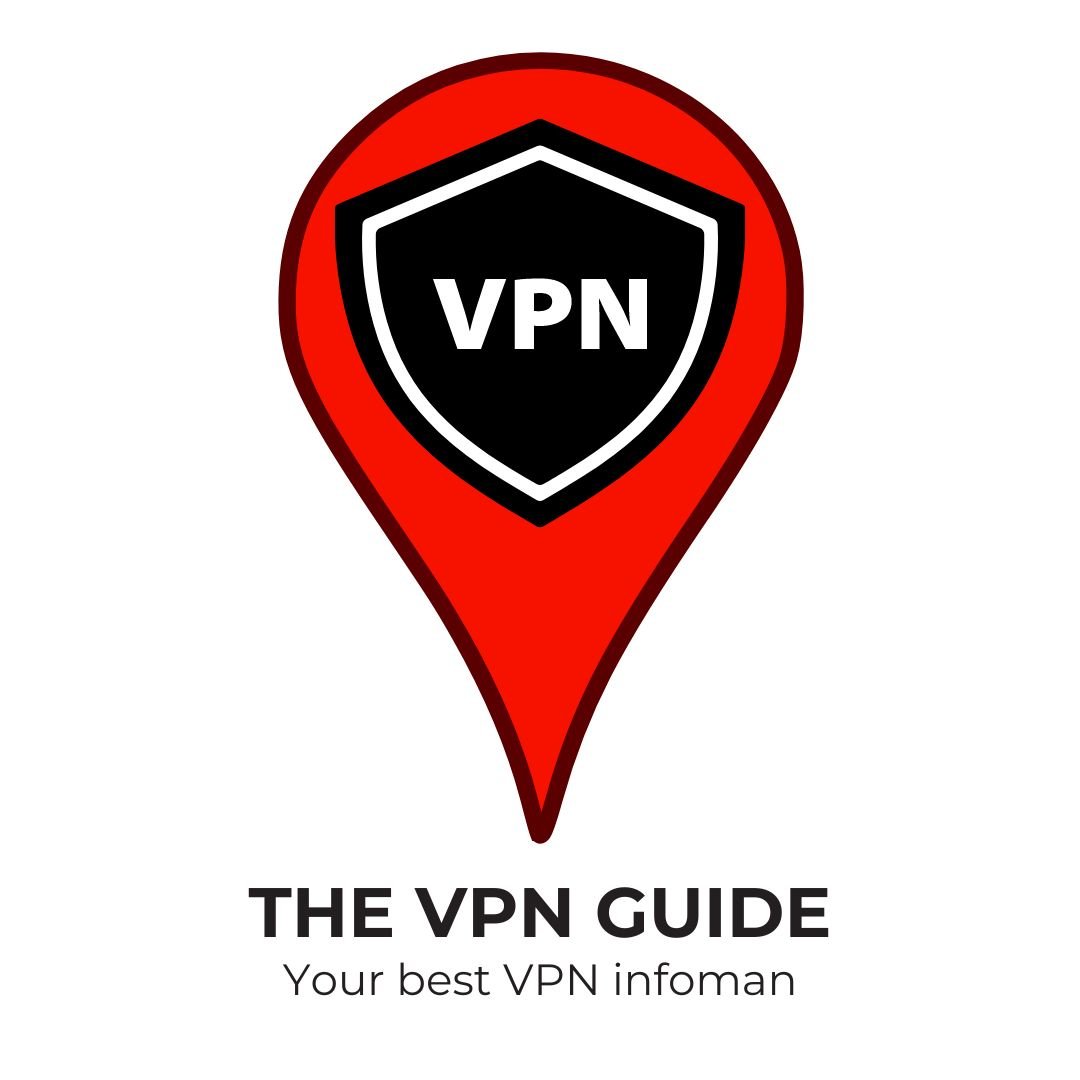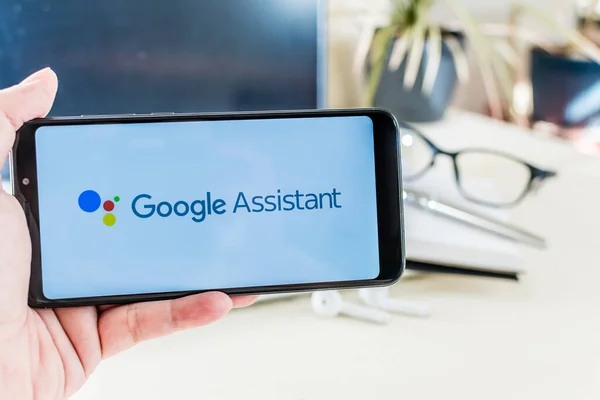Overheating is a common issue that many Android users face, and it can be both frustrating and potentially damaging to your device. When your phone gets too hot, it can lead to reduced performance, battery drain, and even permanent hardware damage. In this comprehensive guide, we’ll explore seven effective methods to fix an overheating Android phone and keep your device running smoothly.
Understanding Phone Overheating
Before we dive into the solutions, it’s important to understand why phones overheat. Android devices generate heat during normal operation, but excessive heat can be caused by various factors, including:
- Intensive processing tasks (gaming, video streaming)
- Charging issues
- Background apps running unnecessarily
- Software bugs or malware
- Environmental factors (direct sunlight, high ambient temperatures)
Now, let’s explore the seven ways to address and prevent overheating on your Android device.
1. Remove the Phone Case and Move to a Cooler Environment
One of the simplest and most immediate steps you can take when your Android phone is overheating is to remove its case and move it to a cooler environment.
Why This Works:
Phone cases, while protective, can trap heat and prevent proper ventilation. By removing the case, you allow heat to dissipate more easily from your device. Additionally, moving your phone to a cooler area helps reduce its overall temperature.
How to Do It:
- Carefully remove your phone’s case.
- Move your phone away from direct sunlight or heat sources.
- Place it on a cool, flat surface like a table or countertop.
- Avoid putting it on soft surfaces like beds or couches, which can insulate heat.
Additional Tips:
- If you’re outdoors, find a shaded area to place your phone.
- Never put your phone in a refrigerator or freezer to cool it down, as rapid temperature changes can cause condensation and damage internal components.
2. Close Background Apps and Disable Unnecessary Features
Background apps and certain phone features can contribute significantly to overheating by consuming processing power and battery life.
Why This Works:
Closing unnecessary apps and disabling features you’re not actively using reduces the workload on your phone’s processor and battery, which in turn reduces heat generation.
How to Do It:
- Open your recent apps menu (usually by swiping up from the bottom of the screen or tapping the square icon).
- Swipe away apps you’re not using to close them.
- Go to Settings > Apps & notifications > See all apps.
- Look for apps with high battery usage and force stop them if necessary.
- Disable features like Bluetooth, GPS, and mobile data when not in use.
Additional Tips:
- Use your phone’s built-in battery optimization features to identify and restrict power-hungry apps.
- Consider uninstalling apps you rarely use to free up space and reduce background processes.
3. Update Your Android OS and Apps
Keeping your Android operating system and apps up to date is crucial for maintaining optimal performance and preventing overheating issues.
Why This Works:
Software updates often include bug fixes and optimizations that can improve your phone’s efficiency and reduce unnecessary heat generation.
How to Do It:
- To update your Android OS:
- Go to Settings > System > System update.
- Tap “Check for update” and install if available.
- To update your apps:
- Open the Google Play Store.
- Tap your profile icon > Manage apps & device.
- Select “Update all” or update apps individually.
Additional Tips:
- Enable automatic updates for both your OS and apps to ensure you’re always running the latest versions.
- If you’re experiencing persistent overheating after an update, consider factory resetting your device as a last resort.
4. Check for Charging Issues
Improper charging practices or faulty charging equipment can lead to overheating problems.
Why This Works:
Using the correct charger and following proper charging habits can prevent excess heat generation during the charging process.
How to Do It:
- Use the original charger and cable that came with your phone, or a certified replacement.
- Inspect your charging cable and port for any signs of damage or debris.
- Avoid using your phone while it’s charging, especially for intensive tasks like gaming.
- Remove your phone’s case while charging to improve heat dissipation.
Additional Tips:
- Consider using a wireless charger to reduce strain on your charging port.
- Avoid charging your phone in direct sunlight or hot environments.
- If your phone gets hot while charging, unplug it and let it cool down before resuming.
5. Manage Your Phone’s Display Settings
Your phone’s display can be a significant source of heat generation, especially at high brightness levels.
Why This Works:
Reducing screen brightness and adjusting other display settings can lower the workload on your phone’s processor and battery, thus reducing heat.
How to Do It:
- Lower your screen brightness:
- Swipe down from the top of the screen to access quick settings.
- Adjust the brightness slider to a lower level.
- Enable adaptive brightness:
- Go to Settings > Display > Adaptive brightness.
- Toggle on this feature to automatically adjust brightness based on ambient light.
- Reduce screen timeout:
- Go to Settings > Display > Screen timeout.
- Set a shorter duration for your screen to turn off when inactive.
Additional Tips:
- Use dark mode to reduce power consumption on OLED displays.
- Consider lowering your screen resolution if your phone supports this feature.
6. Clear Cache and Data
Over time, cached data can accumulate and cause performance issues, potentially leading to overheating.
Why This Works:
Clearing cache and data removes unnecessary files that might be causing your phone to work harder than needed, thus reducing heat generation.
How to Do It:
- Clear app cache:
- Go to Settings > Apps & notifications > See all apps.
- Select an app > Storage & cache > Clear cache.
- Repeat for other apps as needed.
- Clear system cache (on some Android devices):
- Turn off your phone.
- Press and hold the Volume Down and Power buttons simultaneously.
- Use volume buttons to navigate to “Recovery mode” and select it.
- Choose “Wipe cache partition” and confirm.
- Use a cache cleaning app:
- Download a reputable cache cleaner from the Google Play Store.
- Follow the app’s instructions to clear system and app caches.
Additional Tips:
- Regularly clear cache to maintain optimal performance.
- Be cautious when clearing app data, as this will remove all saved information within the app.
7. Monitor and Manage Battery Health
Your phone’s battery health plays a crucial role in heat management. As batteries age, they become less efficient and may generate more heat.
Why This Works:
Maintaining good battery health and using power-saving features can reduce strain on your battery, leading to less heat generation.
How to Do It:
- Check battery health:
- Download a battery health app from the Google Play Store.
- Follow the app’s instructions to assess your battery’s condition.
- Enable power-saving mode:
- Go to Settings > Battery > Power saving mode.
- Toggle on this feature to reduce power consumption.
- Avoid extreme temperatures:
- Don’t leave your phone in very hot or cold environments for extended periods.
- Practice good charging habits:
- Avoid letting your battery drain completely or charging to 100% frequently.
- Try to keep your battery level between 20% and 80% for optimal longevity.
Additional Tips:
- Consider replacing your battery if it’s more than two years old or showing signs of degradation.
- Use Android’s built-in battery usage statistics to identify apps that are consuming excessive power.
The Key Takeways
Overheating is a common issue for Android phones, but with these seven methods, you can effectively manage and prevent excessive heat buildup. Remember to:
- Remove your phone case and move to a cooler environment
- Close background apps and disable unnecessary features
- Keep your Android OS and apps updated
- Check for charging issues and use proper charging practices
- Manage your display settings to reduce power consumption
- Regularly clear cache and data
- Monitor and maintain your battery health
By implementing these strategies, you can ensure your Android phone runs cooler, performs better, and lasts longer. If you continue to experience severe overheating despite trying these methods, it may be time to consult with a professional or consider replacing your device.
Remember, prevention is key when it comes to phone overheating. By developing good habits and being mindful of your phone’s temperature, you can avoid many heat-related issues before they become serious problems. Stay cool, and enjoy your Android device to its fullest potential!