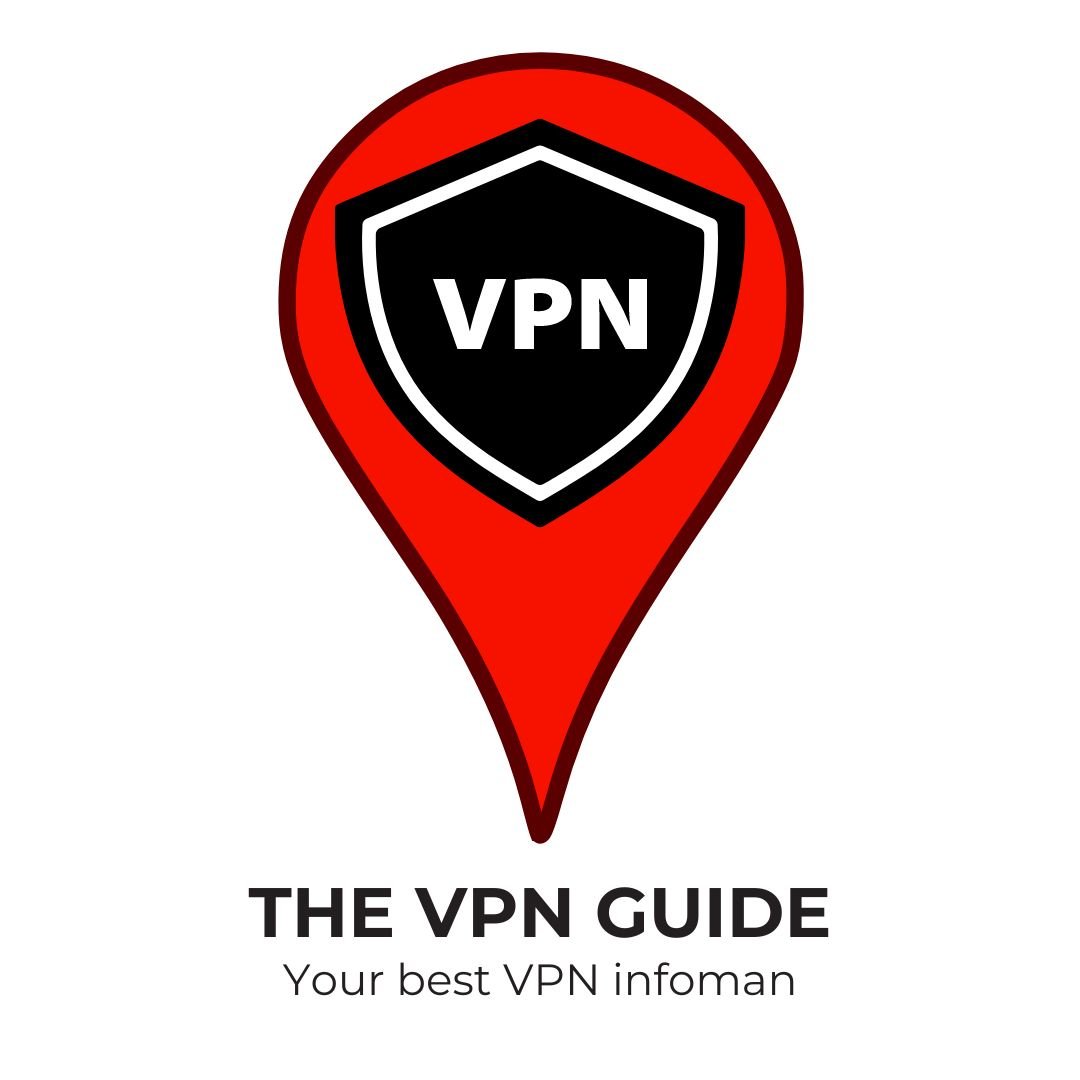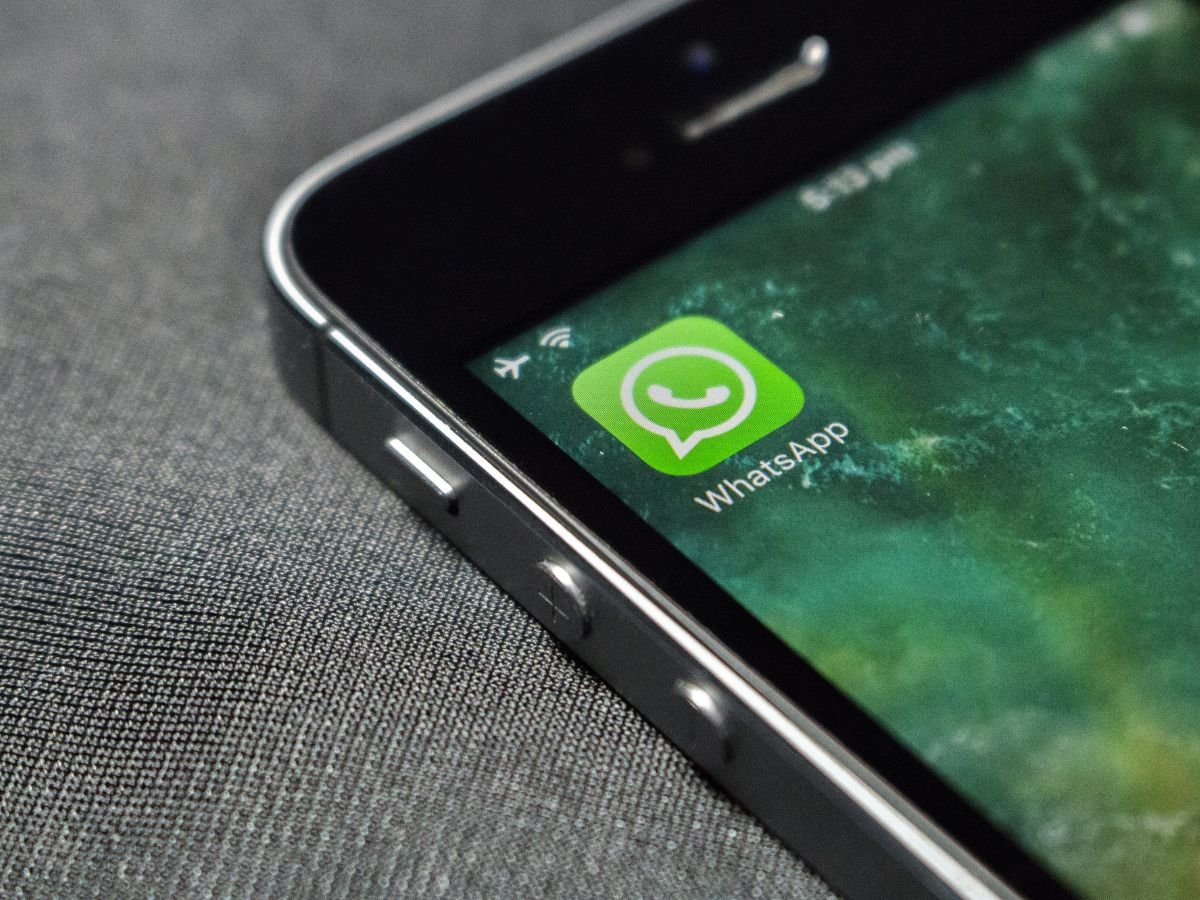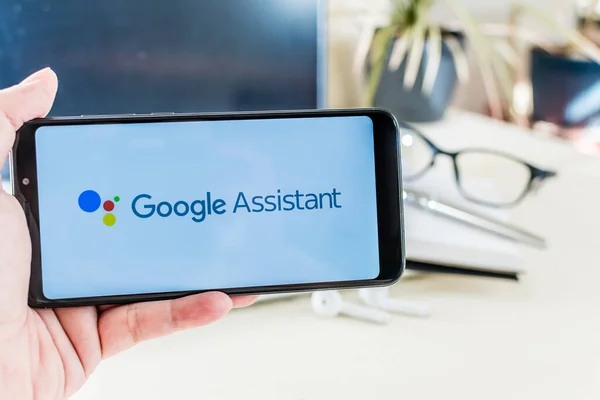There are many features in WhatsApp that can be used to facilitate user needs. For example, sending photos or other files. But sometimes we make a mistake and end up deleting a received photo, even though we still need it.
If that happens, don’t panic. You can still recover it. Here are a few ways:
1. Perform Message Recovery
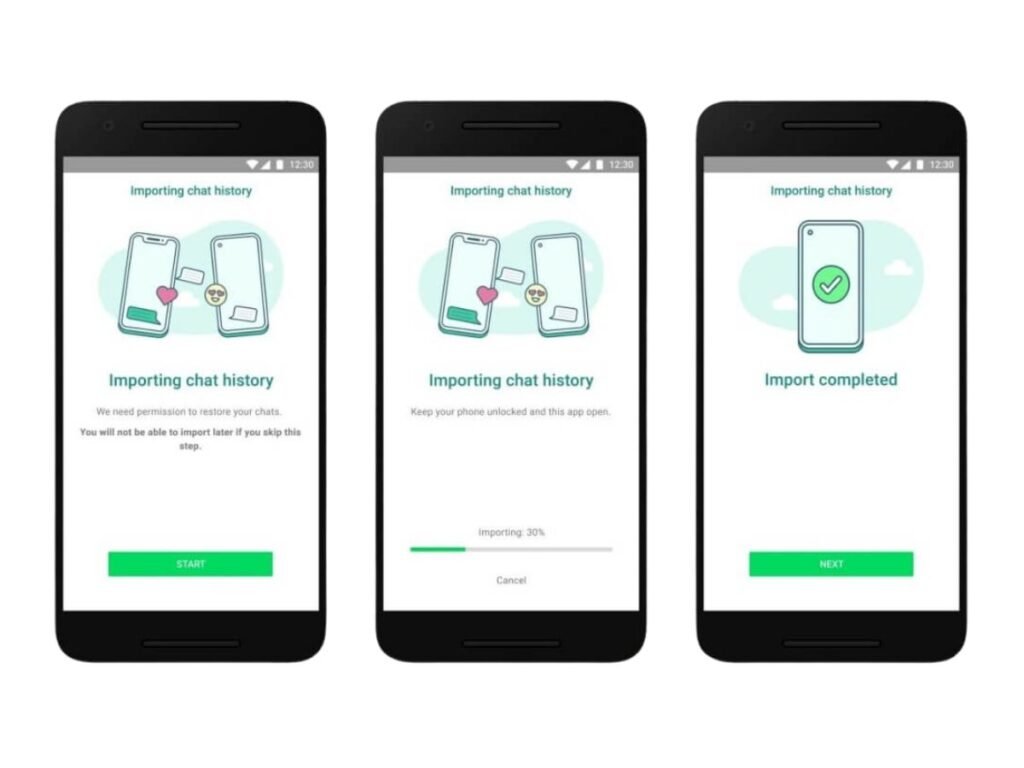
The first way to recover deleted WhatsApp photos from your gallery is by performing a message recovery. Here’s how to do it:
- Open the File Manager app.
- Select the Internal Storage menu (or Internal Memory; the terminology may vary depending on your smartphone). This refers to the storage within the phone, not the memory card.
- Look for the WhatsApp folder.
- Once opened, select either the Database or Back Up folder, or find files with the .crypt8 extension.
- After locating the files, connect your smartphone to a laptop or PC using a USB cable. Make sure the laptop or PC is connected to the internet.
- Once connected, open the Recover Message website. This site will help you retrieve the deleted files.
- When the website loads, choose the option to Select SQLite File. You will need to back up your data. If a new dialog box appears, select “I Accept” and then click the “Scan” button.
- Wait for the recovery process to finish. After a short while, you should be able to access the needed files again.
2. Uninstall and Reinstall WhatsApp
Another way to recover deleted WhatsApp photos is by uninstalling and then reinstalling the WhatsApp app. This method is a bit complicated, but it can effectively help you retrieve your files or photos.
Here’s a step-by-step guide:
- First, uninstall the WhatsApp app from your device.
- After the app is uninstalled, wait a moment before reinstalling it.
- Once the app is reinstalled, log in with your previous account.
- Usually, before entering the chat window, a dialog box will appear asking if you want to restore lost data.
- In this dialog box, select “Yes.” This is crucial for recovering deleted or lost data.
- Wait for the data recovery process to complete. Once finished, WhatsApp should return to its normal interface.
- After the recovery process, go to the File Manager and access the SD Card storage.
- Select the WhatsApp folder, then the subfolder labeled Media.
- Inside this folder, you will find various subfolders categorized by file type, such as photos, videos, etc. You should be able to access the deleted files there again.
3. Recover WhatsApp Photos from Micro SD Card

You can recover deleted WhatsApp photos if they were saved on a Micro SD card. If you regularly back up your WhatsApp files to the Micro SD, follow these steps to recover lost photos:
- Remove the Micro SD card from your phone and connect it to a PC or laptop using a card reader.
- Open the website filehippo.com in your browser. From there, download and install the Recuva application. Installation is straightforward; just click “Next” or “Yes” until it’s complete.
- After installing Recuva, launch the application. A dialog box will appear saying “Welcome to the Recuva Wizard.” Click “Next” to proceed.
- In the next dialog box, select “All Files” to make it easier to recover different types of files.
- Choose “In a Specific Location,” and a blank box will appear. Click “Browse” to find the location of the files you want to recover.
- Look for the name of your Micro SD card (or the name you assigned to it).
- Click “Next.”
- Then, click “Start.”
- A list of files available for recovery will appear. Check the boxes next to the files you want to recover and select “Recover.”
- Wait a moment for the process to finish.
- Once recovery is complete, create a new folder to save the recovered files.
- Finally, click “OK,” and your desired files will be restored.
Here’s the translation, simplified for clarity:
4. Recover Deleted Photos on WhatsApp via Google Drive
Follow these steps to recover your deleted WhatsApp photos:
- Open your browser on your PC or laptop and go to Gmail.com.
- Sign in to the Gmail account you use on your smartphone. After signing in, click the grid icon and select Drive.
- Go to the Trash menu. Here, you will see several deleted files, including media files from WhatsApp that were backed up to Google Drive.
- Check the box next to the file you want to restore, then select “Restore from Trash.”
- Wait for the recovery process to finish. Voila! Your deleted photos are back.
Keep in mind that these methods require a stable internet connection. If your internet is slow, the recovery process may take several hours.