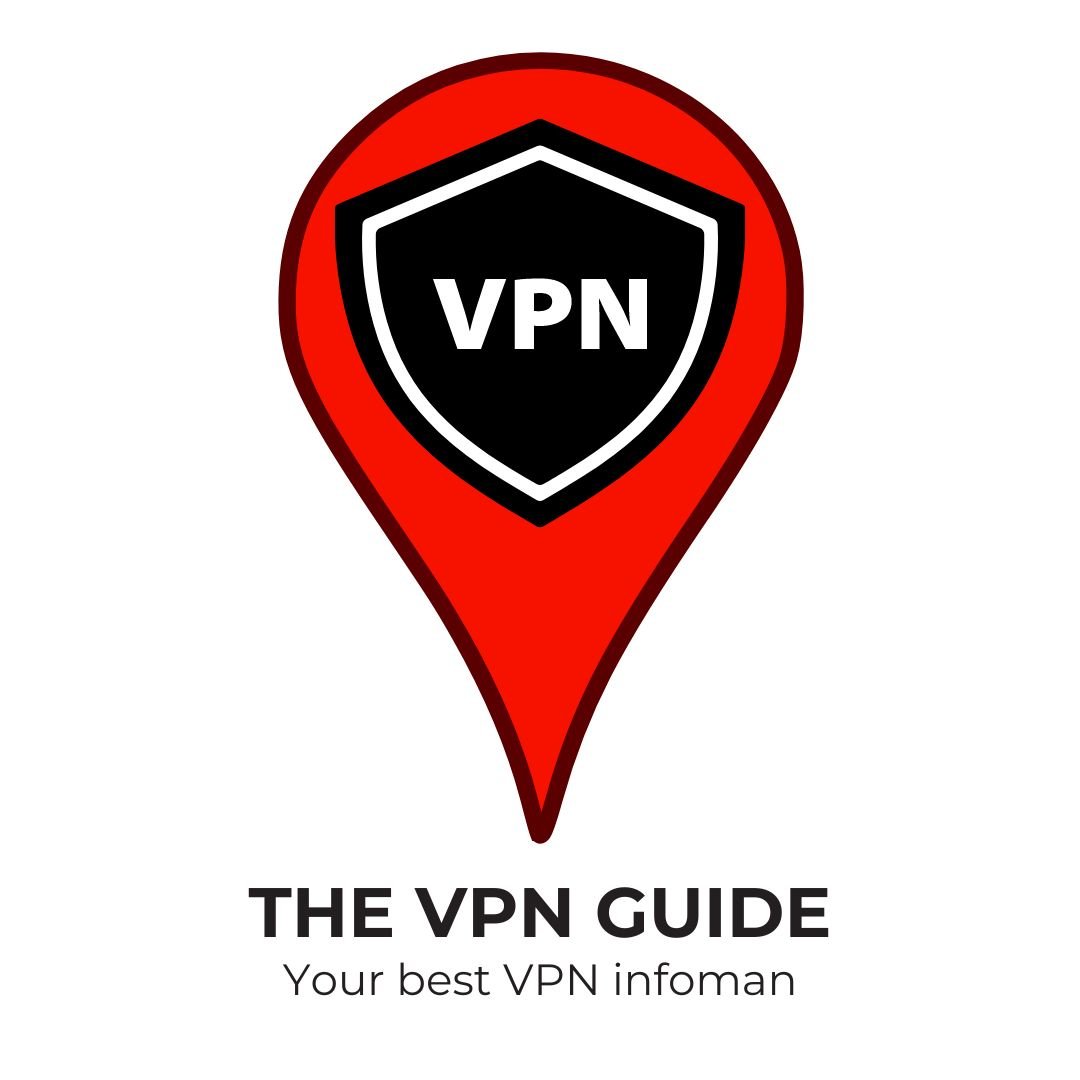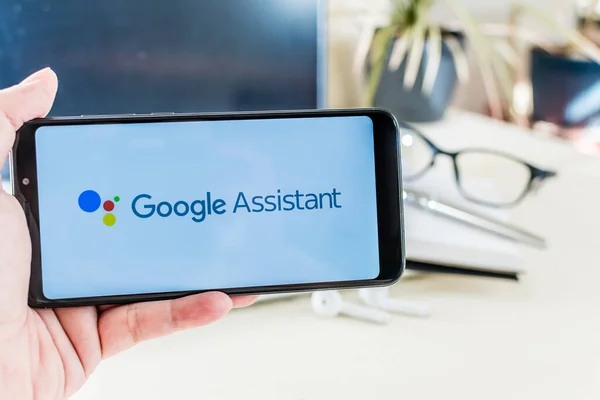You’re probably familiar with Netflix, right? Indeed, Netflix is a popular platform where you can stream movies and TV shows online anytime and anywhere.
Netflix offers a vast selection of films and TV series that you can watch whenever and wherever you want. It’s accessible from various devices, including PCs, smartphones, tablets, and laptops, with a monthly subscription cost starting from USD$ 6,99.
Netflix features not only domestic titles but also international content. So, what is Netflix really like? And how can you have a great experience watching Netflix on your phone?
Here is a closer look.
Comparison of Netflix Pros and Cons
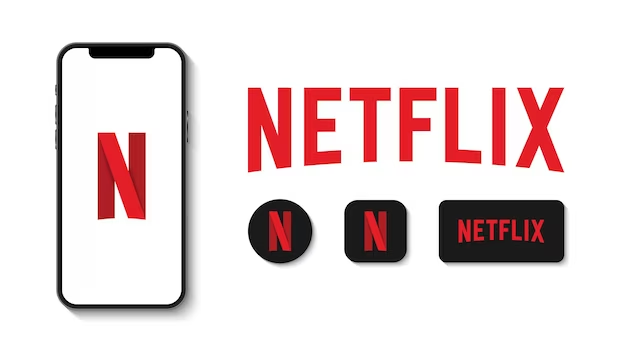
How to Use a Mobile Device to Watch Netflix on Your TV

Watching Netflix on your TV using a mobile device is a convenient and seamless experience. You can connect the Netflix app to your TV using external devices. It’s important to note that the type of cable required will vary depending on the output. Depending on your setup, you’ll need a compatible cable, such as Type-C, Type-D, HDMI, or VGA. Keep in mind that these cable connections do not support autoplay. Here’s a step-by-step guide to help you get started:
Method 1: Using Chromecast
1.1 Ensure Compatibility:
- Make sure your TV has Chromecast built-in. Chromecast is available on Philips, Polaroid, Sharp, Skyworth, Soniq, Sony, Toshiba, and Vizio TVs.
1.2 Connect Your Mobile Device:
- Open the Netflix app on your mobile device (Android or Apple).
- Sign in to your Netflix account.
- In the upper or lower right corner of the screen, select the Cast icon.
- Choose the Chromecast device you want to use from the list of available devices.
- Select a TV show or movie and press Play. You can now control playback directly from your mobile device, including fast forwarding, rewinding, pausing, or changing audio or subtitle settings[1].
1.3 Troubleshooting:
- If you encounter issues with 2nd Screen, refer to Netflix’s Troubleshoot Netflix 2nd Screen article.
Method 2: Using HDMI Cable
2.1 Prepare Your Equipment:
- For Android devices, you may need a USB-C to HDMI adapter.
- For iPhones, you need a Lightning to HDMI adapter.
2.2 Connect Your Devices:
- Plug one end of the HDMI cable into the HDMI port on your TV.
- Connect the other end of the HDMI cable to the adapter connected to your phone.
- Switch on your TV and select the appropriate HDMI source using the remote control.
2.3 Stream Netflix Content:
- Open the Netflix app on your mobile device and log in to your account.
- Launch the content of your choice.
- You can control playback directly from your phone, ensuring a stable connection and optimal picture quality, including HD and Ultra HD, depending on your TV and HDMI cable capabilities.
2.4 Troubleshooting:
- Check that your cable and adapter are connected and working properly. If the image does not appear, restart your phone and TV. Ensure your TV is set to the correct HDMI source.
Method 3: Using AirPlay
3.1 Ensure Compatibility:
- Make sure your Apple device (iPhone, iPad, or Mac) and your Apple TV are connected to the same Wi-Fi network.
3.2 Stream Netflix Content:
- Open the Netflix app on your mobile device.
- Log in to your Netflix account.
- Find the content you want to watch.
- Look for the AirPlay icon (a rectangle with an upward arrow) and press it.
- Select your Apple TV from the list of available devices.
- The content will then appear on your TV.
3.3 Troubleshooting:
- Ensure both devices are up to date, and restart them if necessary. If you encounter issues, refer to Apple’s steps for fixing different video connection issues.
Additional Tips
- Check Device Compatibility: Ensure that your TV, streaming device, or media player supports the Netflix app. Many TVs and streaming devices come with the Netflix app included. If not, you can download it from the app store.
- Use Video Adapters: For iPhone or iPad devices with a Lightning port, use a video cable adapter that works with Netflix. Check if your adapter is supported by looking at the Model Number in Settings > General > About > Apple HDMI Adapter.
By following these steps, you can easily watch Netflix on your TV using your mobile device, enhancing your streaming experience with the convenience of controlling playback directly from your phone or tablet.
Fun Ways to Watch Netflix on Your Phone

There are many enjoyable ways to watch Netflix on your mobile device, thanks to features that enhance your viewing experience. Here are some tips:
- Remind Me
Use the “Remind Me” feature and notifications to stay updated on the latest films. This way, you won’t miss out on new releases available on Netflix.
- Replay Scenes
Netflix allows you to replay scenes, which is a great feature for catching important moments you might have missed. It’s a handy way to enjoy your favorite parts over and over.
- Dolby Atmos
Experience powerful sound with Dolby Atmos. Fortunately, most devices now support Dolby Atmos, providing an immersive audio experience.
- Mobile Plan
Consider using a mobile plan that costs just 55,000 IDR per month, which is much more affordable than a basic TV package. Additionally, you can download movies for offline viewing, reducing buffering issues.
These features make watching Netflix on your phone more enjoyable and convenient.
Introduction to VPN and Its Benefits
A VPN, or Virtual Private Network, is a tool that enhances your online security and privacy by encrypting your internet traffic and masking your IP address. This technology is particularly useful when streaming services like Netflix, which often block access based on geographical location. Here are three key benefits of using a VPN:
- Enhanced Privacy: By encrypting your internet traffic, a VPN protects you from being tracked by your internet service provider (ISP) or other third-party entities. This ensures that your online activities remain private and secure.
- Access to Global Content: With a VPN, you can bypass geo-restrictions imposed by Netflix and access content from different regions. This means you can enjoy a broader selection of movies and TV shows, even if they are not available in your local library.
- Improved Streaming Experience: A VPN can help mitigate issues like buffering and lag caused by ISP throttling. By encrypting your traffic, a VPN makes it harder for ISPs to detect and throttle streaming activities, ensuring a smoother and more stable streaming experience.
By adding a VPN to your streaming setup, you can significantly enhance your Netflix experience, enjoying greater privacy, access to global content, and a more reliable streaming service.
When seeking a trustworthy VPN, consider NordVPN or Surfshark. oth services excel in the competitive VPN market, offering superior features and robust security. With their impressive histories in protecting user privacy and intuitive interfaces, you can confidently rely on either option to secure your online activities.
Whether you prioritize extensive server networks, advanced security protocols, or user-friendly navigation, both NordVPN and Surfshark provide reliable solutions to enhance your digital security and streaming experience